Inviting Team Members
Share access to your project by inviting teammates. Each person you invite will get their own login to manage content, forms, or settings depending on their role.
How to Invite a Team Member
- Open Project Settings
From the dashboard sidebar, click on Settings for the project you want to manage.
- Go to the Team Members Section
Inside project settings, select Team Members. This will show you a list of current members with their roles.
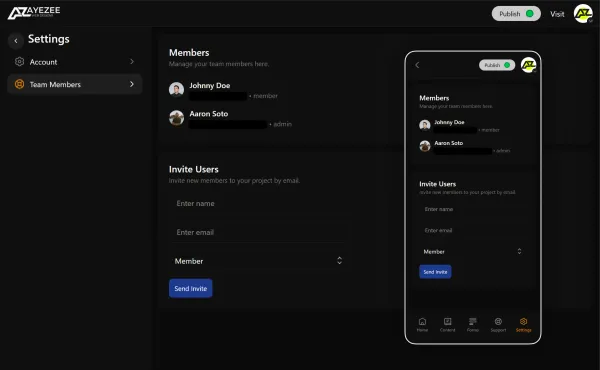
- Send an Invitation
Enter their name and email address. Assign them a role (Admin or Member) based on the level of access you want them to have.
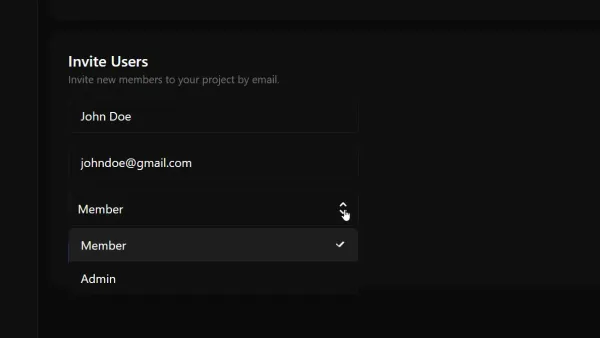
- They Accept and Join
The invited teammate will get an email with a link to accept. They will be prompted to create a password to create their account and join the project.
Things to Know
- Roles matter: Admins can manage everything (including billing), Members can only change content.
- Invites are project-specific: If you have multiple projects, you’ll need to invite teammates to each one separately.
- Pending invites: If someone hasn’t accepted yet, their status will show as “Pending.”
Troubleshooting Tips
- Didn’t get the email? Ask them to check their spam folder or resend the invite from the dashboard.
- Wrong role? You can update someone’s role anytime in the Team Members list.
- Need to remove someone? Use the remove option next to their name. They’ll immediately lose access to the project.
Still Need Help?
If you can't find what you're looking for, please reach out to our support team.