Add & Edit Testimonials
Testimonials let you show off real feedback from your customers. Each project may have slightly different testimonial fields (for example, a star rating, image, or website link), but the steps to add, edit, or remove them are always the same.
Adding a New Testimonial
- In the dashboard sidebar, click Content → Testimonials.
- Click New Testimonial.
- Fill in the fields: *Fields are different per project.
- Click Create. Your testimonial will now appear in the list.
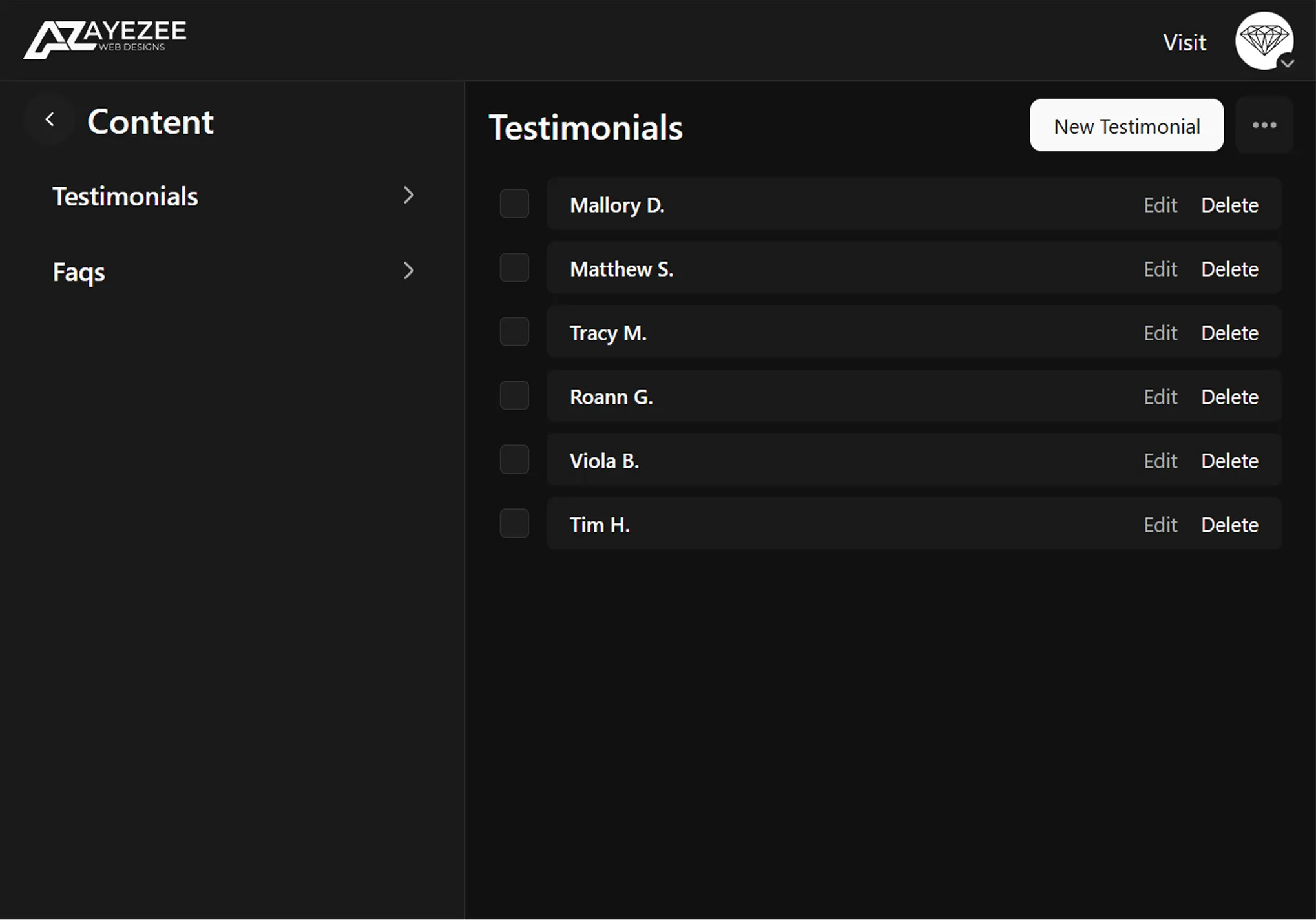
Editing a Testimonial
- Open the Testimonials list.
- Find the testimonial you want to update.
- Click Edit.
- Change the text, rating, or other fields as needed.
- Click Save Changes
Removing a Testimonial
- From the Testimonials list, find the testimonial you want to remove.
- Click Delete.
- Confirm the deletion.
Things to Know
- Fields vary by project – some sites may only need a name and message, while others may include ratings or photos.
- Order of testimonials – new testimonials appear at the top of the list by default.
- Publishing – after adding or editing testimonials, make sure to Publish Changes so they show up on your live website.
Still Need Help?
If you can't find what you're looking for, please reach out to our support team.